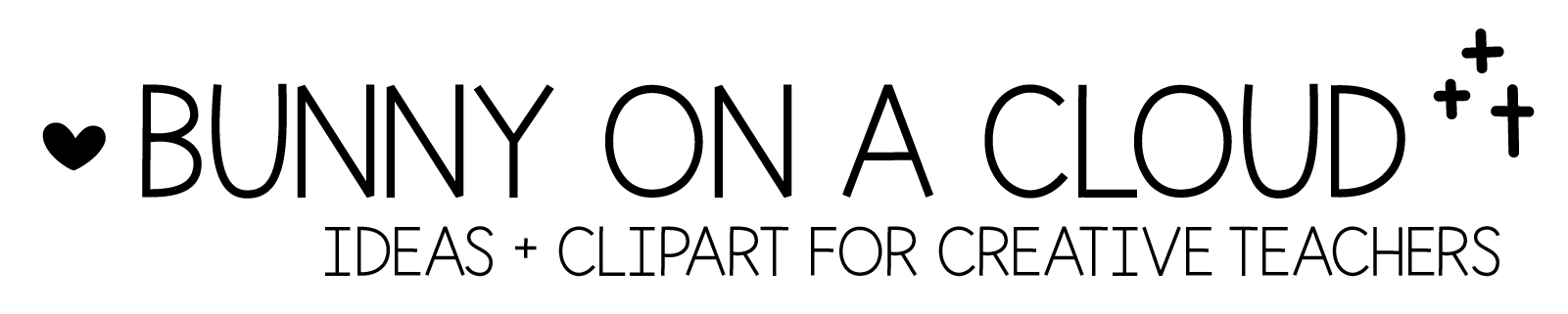Chapter 27: Final upload PDF/ZIP folder
(back to Build a TpT Store)
In this chapter, you’ll put together the final PDF or ZIP folder that your buyers will receive/download when they purchase your product.
Before you get to this step, you need to have completed the following:
- Your resource
- What’s Included
- Teacher Notes
- Credits + Ending Pages
- Product Cover
Putting the pages together
If you have Adobe Acrobat Pro (or similar programs), the steps might be a little different. These steps are only if you are NOT using Acrobat Pro.
1. Copy and paste all the parts into 1 final PowerPoint file
Here is a suggested flow, feel free to do what works for you:
- Product Cover **
- Overview/What’s Included/Content Page
- Teacher Notes
- (Insert the main product pages)
- Credits and Ending Pages
* Copy and pasting everything into 1 PowerPoint file assumes that all pages are of the same size AND same page orientation. It is technically possible to have pages of both orientation (just rotate the other), but I just prefer not to.
** The product cover is not the same size as all the other pages.
Solution 1: copy and paste the product cover into the final PowerPoint file, then move things around + resize some things, so that all the elements now occupy the entire portrait/landscape page.
Solution 2: copy and paste the product cover as is, and let it sit right in the middle of the page surrounded by white space.
2. Export as PDF
Now export the final PowerPoint file as a whole.
But, instead of using the ‘exporting’ function, export the PDF from the ‘print’ function instead. Details in the 2nd section of this chapter.
3. Use a ZIP Folder instead.
If you prefer not to export ALL the parts in one PDF, you can organize them in a way that makes sense, and then ZIP them up in one folder. So instead of receiving a PDF when downloading your product, your customers will receive a ZIP Folder instead.
If your product is a bundle (and you are not using TpT’s bundle tool), you’ll probably be uploading a ZIP folder.
☆
Naming the final download PDF/Zip Folder
This part doesn’t require much attention, but having a consistent naming system for your downloads can save you some thought processes down the road. It also presents a consistent brand image to your frequent buyers.
Things to put into the name:
- Skill
- Theme
- Grade Level
- Resource type e.g. worksheets, year-long bundle, literacy centers
- Store name (I’m not sure if this is necessary, but it’s up to you)
☆
Chapter 27 Action Steps
Prepare your product for upload!
- Put all the parts you’ve created together in one PDF, or ZIP Folder
- Name it.
_
Next → Chapter 28: Product preview