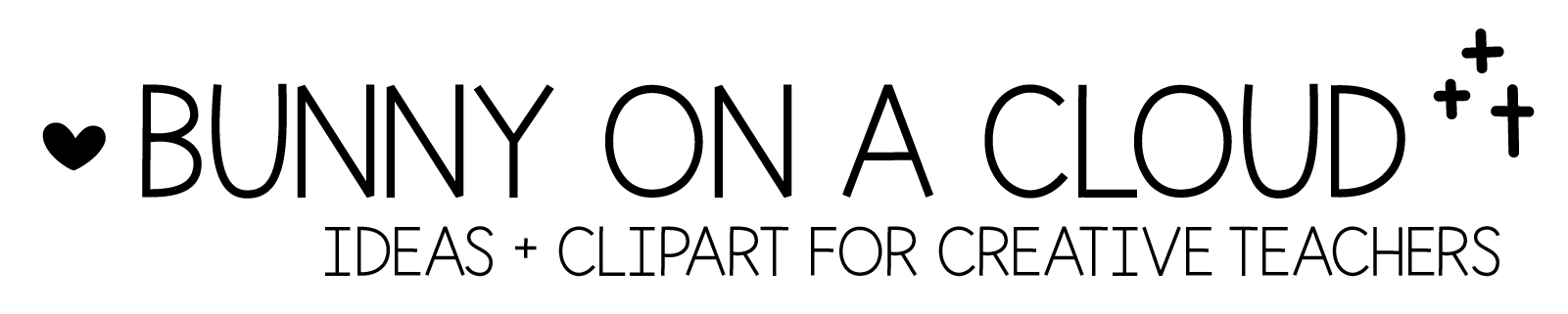Chapter 16: PowerPoint Notes – Exporting and Securing
(back to Build a TpT Store)
Exporting JPEG
1. Export the slides as JPEG
When you are done creating all the pages/slides, it’s time to export them.
- File > Export
- Export As: (name)
- File Format: JPEG
If you are using these JPEGs to create a PDF, change the height to 3300 or width to 2550 before exporting.

The exported JPEGs will be put into a folder automatically for you.

2. Insert the JPEGs into Product Covers and Previews

_
Exporting (secured) PDFs
1. Go to Print instead of Export, then choose Manage Custom Sizes
- File > Print
- Paper Size > Manage Custom Sizes

2. Change paper size
- Paper Size: 8.5″ x 11″
- Change all non-printable area to 0″ so that there will be no additional border.

3. Find the Save as PDF option within the printing box.
- PDF > Save as PDF

4. Change security options.
- Click on Security Options
- Check Require password to copy text, images and other content
- Add a secure password.

☆
Chapter 16 Action Steps
- Using any of your existing PowerPoint Files, practice exporting in the 2 ways shown in this chapter.
_