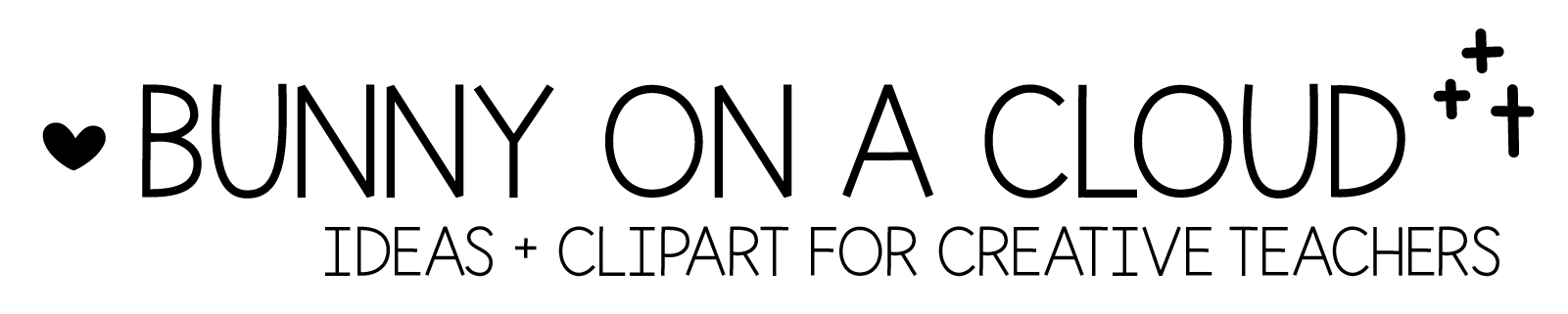Chapter 28: Product preview
(back to Build a TpT Store)
Your product preview is the salesperson that sells your product for you when you are not there, so it’s important to give it lots of love.
* Anyone signed in to TpT can download your preview to their device.
** You don’t have to create product previews for freebies, because TpT doesn’t offer that option for freebies.
Here are some types of previews to consider.
(There’s a PowerPoint template for this chapter! Download it here)
Type 1: Just Thumbnails
Overlapping Worksheets
Put anywhere from 1 to 20 worksheet thumbnails in a page. Overlap them a little so that a teacher can see what’s on the worksheets but can’t print them for a student.
Avoid squeezing too many thumbnails on a page. You don’t want buyers to get a headache looking at your previews.
Watermark
If you don’t want to overlap your worksheets, you can add a watermark above it instead. So even if people download your preview and print it, the watermark gets printed on it as well.
The 2nd slide of the PowerPoint templates for this chapter has a sample watermark that you can put over your preview pages.
Center Covers
If you are creating Centers, you can use PDFs of your Center Covers as preview.
☆
Type 2: Almost Everything
Take your Final Upload PDF, delete away the main product pages, then insert the Type 1 Previews in their place.
So the product preview will show:
- Product cover
- Overview/What’s Included
- Teacher Notes
- **Sample pages with watermark**
- Credits and Ending Pages
☆
Type 3: The Product Preview Template
You will find all of these layouts in the Product Preview PowerPoint template. Just pick and choose what works for you and string them into one PDF. This type of preview will take the most work, but it may be well worth it.
1. Why (choose this product)
Be specific with your reasons and features. Don’t give the vague and general ones!

2. What’s Included
Insert thumbnails and persuasive text.

3. Features
You can have as many feature pages as you want. For each page, add a feature and supporting images/product thumbnails.
If you offer differentiated materials in your resource, make sure to feature it.

4. Digital Version
Many resources come in both print and digital versions. Make sure to highlight that in the preview if your resource offers both.

5. Sample Questions/Rigor
Rigor is an important consideration when teachers are buying resources. Featuring sample questions can be a good way to demonstrate that.

6. Ways to Use
Not every resource will suit every need. If you are including this, make sure you have a tailored list.

7. How to Organize
Add storage ideas if that helps your buyers.

8. What other teachers are saying
After your product has been released for awhile and has gotten some reviews, you can add a few great ones to your preview!

9. Save big with the bundle!
If this resource is part of a bundle, highlight that!

☆
Type 4: Boom Cards Previews

1. Activity Title
Add activity title, and add a reference to standards too, if applicable.
2. Screenshot
The iPad frame is already in the PowerPoint template. Add your screenshot over it.
3. Link to preview
This is NOT from the link to the actual digital activity. The preview allows potential buyers to try the first few cards.
4. Features
The features are actually pretty standard for digital resources, so you can use most of the same features over and over again. You can also add directions on how to play this particular activity if you like.
5. Add teacher notes
You can choose to add pages on how to access and assign. That can help buyers who are not familiar with using digital resources to choose yours.
☆
Chapter 28 Action Steps
Product Previews are technically optional, but you definitely should create them. There are buyers out there who will not consider buying at all if there are no previews.
You might be worried about people stealing/copying your ideas from your Product Preview, and that’s a fair point. But, it’s more important to be worried about nobody buying your stuff because they can’t be sure your resource is really useful to them.
So start creating a Product Preview that can convince buyers that they need your product!
_
Next → Chapter 29: Bundle cover