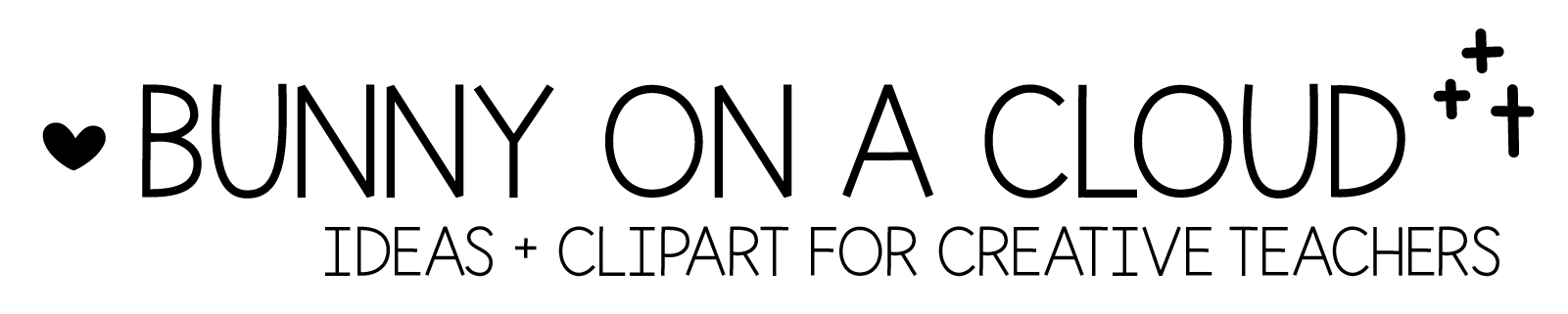Chapter 29: Bundle cover
(back to Build a TpT Store)

(There’s a PowerPoint template for this chapter! Download it here)
What goes into a bundle cover?
1. Eye-catching Title
Choose a title that can immediately tell customers what this bundle is about. Make sure it’s eye-catching and easy to read.
2. Grade Level or Feature
This is optional, but can provide helpful information.
3. Boxes
The boxes are placeholders for when future sets are added.
They also show the number of sets that will be included in the bundle. That’s why massive bundles can be really difficult to create because there’s so much planning to do.
4. Product Covers of the individual sets
These go in the place of the empty boxes.
Note: You don’t always have to add products covers into bundle covers. See examples from my store: with product covers and without products covers.
5. Coming Soon!
You can either just put ‘Coming soon!’, or you can add specific dates of when the next set can be expected.
How big is your bundle?
The size of the bundle determines how many empty boxes to put on the bundle cover.
These boxes have been created for you in the Bundle Cover Templates. Combine it with the elements in the Product Cover templates to create your own unique bundle cover.

☆
Chapter 29 Action Steps
If you haven’t already, start creating your first bundle!