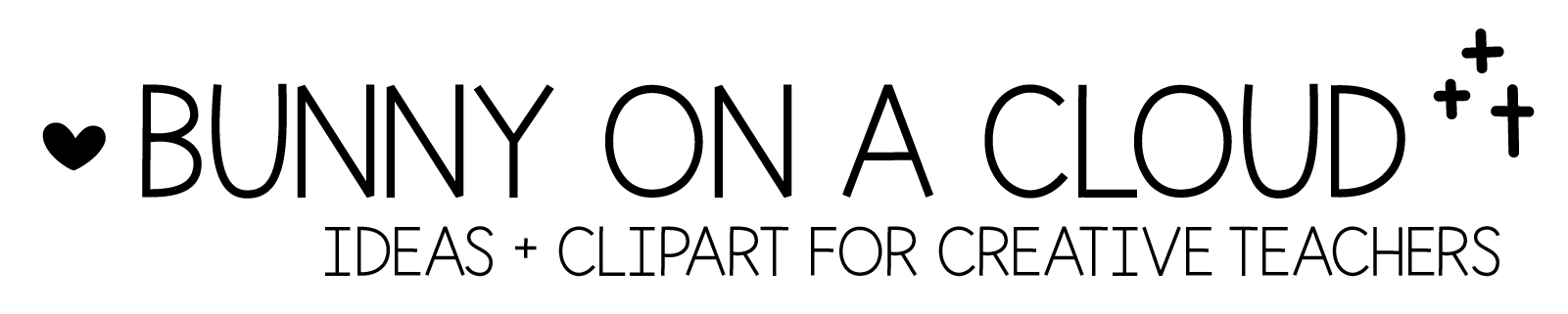Chapter 26: Product cover
(back to Build a TpT Store)
We are almost ready to upload! So now it’s time to create the product cover.
(There’s a PowerPoint template for this chapter! Download it here)
☆
What do you need in a product cover?
The main parts are (1) Main Title (2) Subtitle, (3) Product Photography/Thumbnail, (4) Store Name/Logo, (5) Feature Box, and (6) Clipart.

1. Main Title
Put the key skill/subject/theme in the main title, so that teachers who are scrolling can immediately know what your product is about. Be sure to choose a font that is really eye-catching and easy to read.
Avoid smart and fancy titles because that’s not what people are typing into the search bars.
2. Subtitle or Description
Choose another key information to put into the subtitles.
- Topic/Subject/Skill
- Theme
- Type of activity (e.g. Write the room)
- Grade level
3. Product Photography, Mock Up, or Thumbnails
Some options:
- Thumbnails of your resource (JPEG/PNG)
- Product photography
- In-action photos of your resource
- Mock up
- Stock images of kids, teachers, reading, etc.
4. Store Name or Logo
- Insert your logo image + drop shadow
- Have a text box that says: Created by __________
5. Feature Box (optional)
Examples:
- No-prep, or Low prep
- Fun and engaging
- With answer key
- _____ pages/task cards/centers
- Self-correcting
6. Clipart (optional)
Clipart options:
- Clipart relevant to the topic/theme
- Clipart of kids, animal friends, or other characters
7. Design Elements – Borders and color blocks (optional)
In this example, there are no borders or color blocks (except the feature box) because I prefer simpler designs. In the PowerPoint templates for this chapter, you’ll find more design options and examples.
☆
3 More Cover Thumbnails
TpT allows for 4 cover thumbnails (not the same thing as the thumbnails of your resource that you export from PowerPoint), so you get 3 more to showcase your products.
Choose the most influential elements from Product Photography, What’s Included, Teachers Notes and Product Preview (next, next chapter), and combine them into the other 3 cover thumbnails.
☆
Chapter 26 Action Steps
Create your first product cover! You might have to spend some time at the beginning to make sure it looks the way you want. After you made your decision, you can reuse that cover as template for all your future products.
_