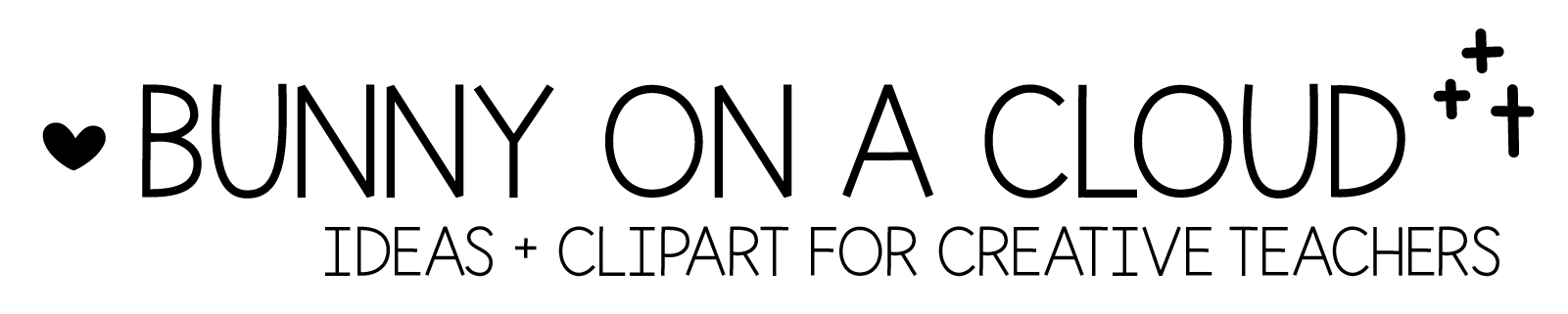Chapter 7: Sign up for a TpT seller account + the other platforms
(back to Build a TpT Store)
Accounts you need
1. Email Account for your TpT store
What you’ll do with this email account
- Sign up for a TpT seller account
- Receive an email every single time you make a sale
- Receive an email every time you receive a new product review
- Receive an email every time someone asks a question in your store
- Receive emails directly from your customers.
You can use your store name if it’s available.
If it’s not, either you need a new store name, or you have to get creative.
You don’t need any specialized email services, just a free email account will do.
2. TpT seller account
Basic vs Premium

The premium seller account costs $59.95 a year, and the basic seller account is free.
The biggest difference is how of the sales you get to keep.
On the basic seller account, you get to keep 50% of the sales, but on the premium seller account, you get to keep 80% of the sales as earnings. TpT keeps the other 20% as commission.
For example, you sell a $5 resource. As a basic seller, you will earn $2.50 from that. But as a premium seller, you’ll earn $4 from that.
In order to make your premium membership worth the price, you’ll have to sell over $200 worth of resources in your first year (or $16.7 a month).
There are other differences detailed on TpT’s website, but most of them don’t matter much for now.
Basic Seller Account first
If at this point, you’re still setting up and have not created any products, just sign up for the Basic Seller Account first.
But if you want to go Premium right away (that’s what I did), that’s great too.
When to go premium
If you are starting with the Basic Seller Account, here are a few possible points to go premium:
- After you upload your first paid resource
- After you sold your very first resource
- After your first $100 in sales (at this point, you would have earned $50, but missed out on $30 because you are still not a Premium seller)
3. Pinterest
Pinterest is one of the most important marketing tools for TpT sellers, so do make sure your store name is available on Pinterest
4. Other social media platforms
Your choice! You can set them up now even if you won’t be posting much at the beginning.
5. Website domain name
This step is completely optional, and I don’t have a guide on how to do this. This blog runs on WordPress set up on Bluehost. I think it evens out to about $30 a year for the first few years while I was doing nothing with it.
☆
Setting up your TpT seller account
1. 2-page form to set up
There be questions about which grade levels you teach and what subjects you are interested in.
Other details include country, address, contact number, and PayPal email.
2. Set up your store profile
Once you are done with the forms, you will be directed to your store dashboard. Click on the “edit profile” button at the top of your dashboard to edit your store profile.


In your store profile page, you can add:
- Logo
- Store name
- Personal quote (you can also choose to use an image or gif)
- Information about your teaching experience (optional, you can fill this up later if you like)
3. ‘Upgrade to Premium’ button
In that same store profile page, you will also see a box on the bottom left side that says ‘Upgrade to Premium’. You can click on that button anytime.
☆
Chapter 7 Action Steps
Set up all the accounts you need for your store!
_