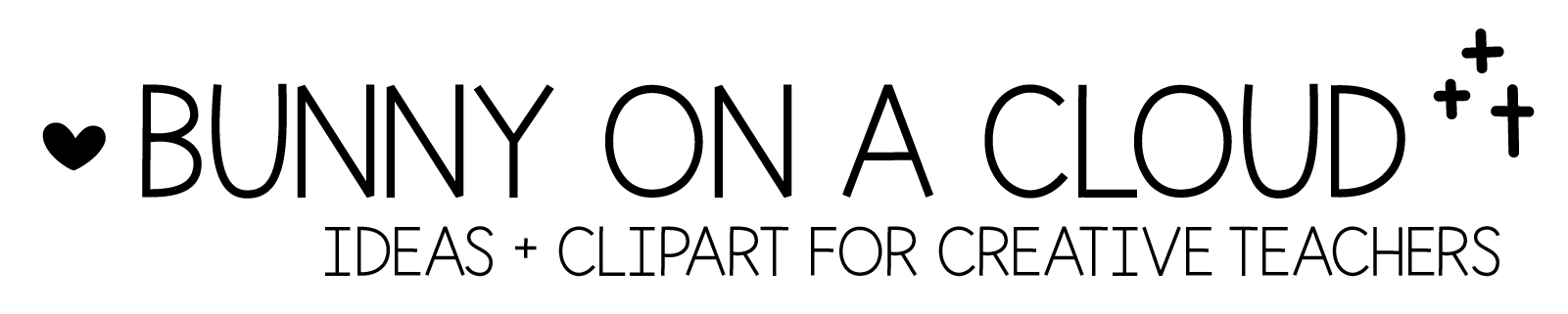Chapter 22: Product photography
(back to Build a TpT Store)
When you are just starting out, product photography may feel like a roadblock. It’s okay to skip this for now to focus your energies on creating awesome resources. You can choose alternatives like using mock ups, or simply export thumbnails of your resources from PowerPoint to use in place of product photography.
Later down the road when you are a little more established, consider using product photography to level up your store.
Here are some places where product photography can come in handy
- Product cover
- Product preview
- What’s Included
- Teacher Notes
- Instagram, and other social media
Look for inspiration
Try looking around on Instagram, Pinterest and TpT to find product photography that inspires you. You can also look for tutorials on YouTube or read articles with tips.
☆
Prep + Imagination
1. Get your resource ready
Get your resource printed, cut, and laminated. Set them up ‘in action’, and also ‘in storage’.
2. What props do you want in your photo?
Does your resource require any material? If not, you can just add some relevant school supplies.
Here is a list of ideas, just pick and choose what works for you.
- School supplies: crayons, markers, daubers, etc.
- Manipulatives: math links, pom poms, cubes, spinners
- Storage: file folders, photo boxes
- Setting: tray, baking tray, photo boxes, sensory bin, classroom
3. Lighting
If you have lighting equipment, use it! Otherwise, just find a good spot where you can take pictures with no shadows.
4. Background
Background can be the winning factor that helps set your photos apart. You can add your own touch by adding unique elements. Pebbles maybe? Even a cuppa.
- Nice wooden table or floor
- Poster board
- Poster board with Astrobrights
- Plants
- Classroom
- Wall
☆
What shots do you need?
1. Square, portrait or landscape?
Visualize either a square, portrait or landscape area, so that you can lay your spread accordingly. It really depends on where and how you want to use the photos.
2. In-action shots
You can fill in the worksheets with colored markers. You can also shows hands of students inside your pictures, holding task cards, school supplies etc.
3. Clean background shots
Have some pictures of your resource on a completely white background. These are very versatile. You can layer text and clipart over them and use them in many settings.
4. Storage shots
You may not need this for every resource, but it’s very persuading to show buyers that your engaging resource can be stored away very easily and neatly.
Editing
If you are taking the photos on your smartphone, you can do all the normal editing stuff and add filters. While you can adjust the brightness and contrast of your photos in PowerPoint, the smartphone is still the better option.
Cropping can be done easily in Powerpoint, so you can choose to crop it only after you sent the photo to your computer.
That’s about as far as my photo editing expertise go!
☆
Chapter 22 Action Steps
Even if you are not sure about doing product photography, just try it for fun. You don’t have to use the initial photos if they don’t feel right to you, at least for now. Just take 10 minutes to do a few test shots.
In the long run, I definitely think it’ll be worthwhile to invest some of your time into product photography!
_