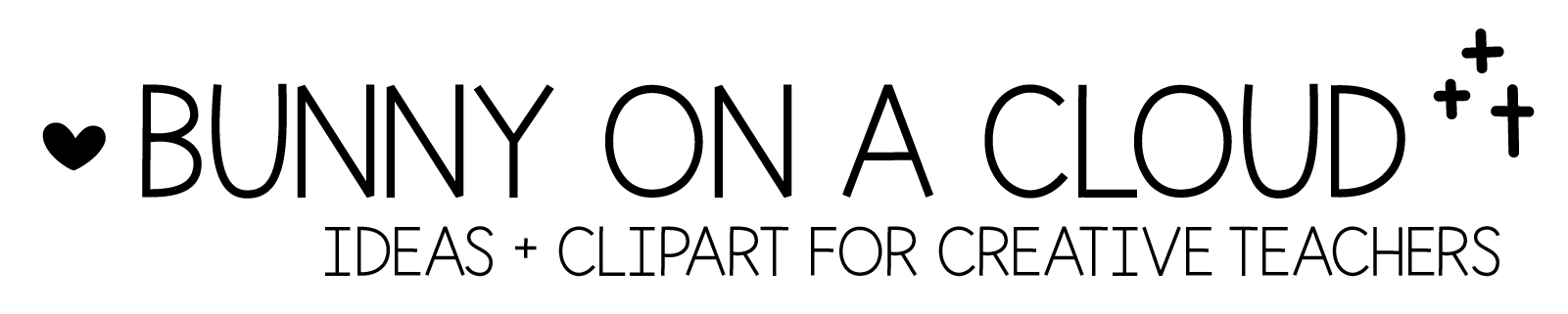Chapter 21: Creating Digital Activities
(back to Build a TpT Store)
>>>>>>>>>>>>>
See more detailed tutorials on digital resources.
>>>>>>>>>>>>>
What to think about before creating:
- Skill/Standard you’d like to cover: Number Order
- Theme: Meatballs + Spaghetti
- Activity Type: Drag and drop with multiple drop zones
- Number of task cards: 20+/- cards
- Where to host your activity (e.g. Google Slides, Boom Cards, SeeSaw). You can host the same activity in more than 1 platform if you want to cater to more needs/buyers.
(There are PowerPoint Templates for this chapter! Download it here.)
Main components of a digital center
The main components are (1) Non-moveable parts (2) Moveable Pieces, (3) Instruction Card, and (4) PDF with resource link.


Creating the digital activity
1. Non-moveable parts
This requires a little bit of planning and strategizing.
Isolate the moveable parts from the beginning, then create all the non-moveable parts in PowerPoint.
When you’re done, export the non-moveable parts as JPEG/PNG to use as the ‘background’ for your digital activities.
Things that go into the non-moveable parts
- Title for the game/digital activity
- Border/Background
- Directions of what to do
- Drop Zone
- Clipart to set the theme

2. Moveable pieces
What goes into the moveable pieces
- Clipart
- Text layered on top
Group the 2 items, then Right Click > Save as Picture.
Copy and paste this many times to create all the meatballs you need.

Creating all the moveable pieces one by one can feel like a hassle sometimes.
But think of them like cookies on a baking tray. Lay them out over 1 slide. They’ll be done in no time!

3. Create the Instruction Card
Things in the Instruction Card:
- Title that says ‘Instruction Card’
- Directions
- Screenshot
- Visual Direction (hand + arrow)
- Add standards, if applicable

☆
* Putting it all together *
Put all the elements together and get your resource ready for play on your chosen platform(s)!
☆
4. PDF with resource link
This PDF is what buyers are going to receive to get to the digital activity.
What goes into the PDF:
- Activity/Game Title
- Where the activity is hosted e.g. Google Slides, Boom Cards, SeeSaw, etc.
- ‘Click to access’
- iPad/Laptop frame or mock up (you can find this within the PowerPoint templates)
- Screenshot of your activity
- Link to your resource (add the link to the screenshot)

☆
Chapter 21 Action Steps
- Come up with an exciting theme, and create a fun and engaging digital activity!
_