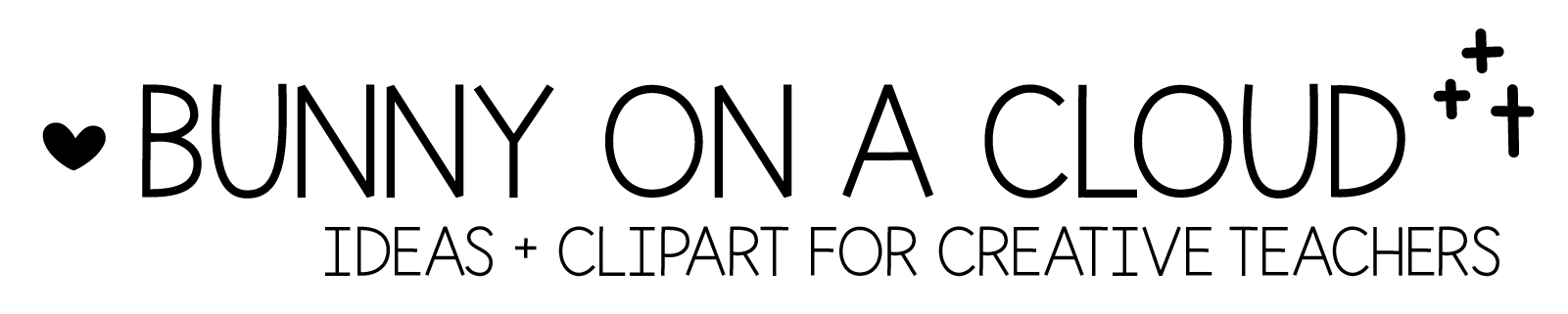How to Use Geoboards and Bands Clipart

Want to create different geoboard challenges and designs for your kiddos? My Geoboards and Bands clipart helps make that easy.
The most important part is fitting the bands onto the board. Here’s a quick way:
How to fit the bands on the geoboards
There’s a simply way to get all the bands are in proportion.
- Add the geoboard and bands you are using into a PowerPoint slide.
- Select all the pieces
- Go to Picture Format > Format Pane > Scale Height or Scale Width
- Type a percentage, and the size of all the parts will scale accordingly.

Items used in this example, all scaled to 20% in the Format Pane:
- Geoboard – baby blue
- Band – diagonal width 3 height 5
- Band – diagonal width 3 height 5 (flip horizontal)
- Band – horizontal width 3
The Bands
Here’s how all the bands are labeled, by their gradient:
- diagonal width 2 height 2 (you may have to flip some of the diagonals to create the design you want)
- diagonal width 2 height 3
- diagonal width 2 height 4
- diagonal width 2 height 5
- diagonal width 3 height 3
- diagonal width 3 height 4
- diagonal width 3 height 5
- diagonal width 4 height 4
- diagonal width 4 height 5
- (vertical) height 2
- (vertical) height 3
- (vertical) height 4
- (vertical) height 5
- (horizontal) width 2
- (horizontal) width 3
- (horizontal) width 4
- (horizontal) width 5
Happy creating :))