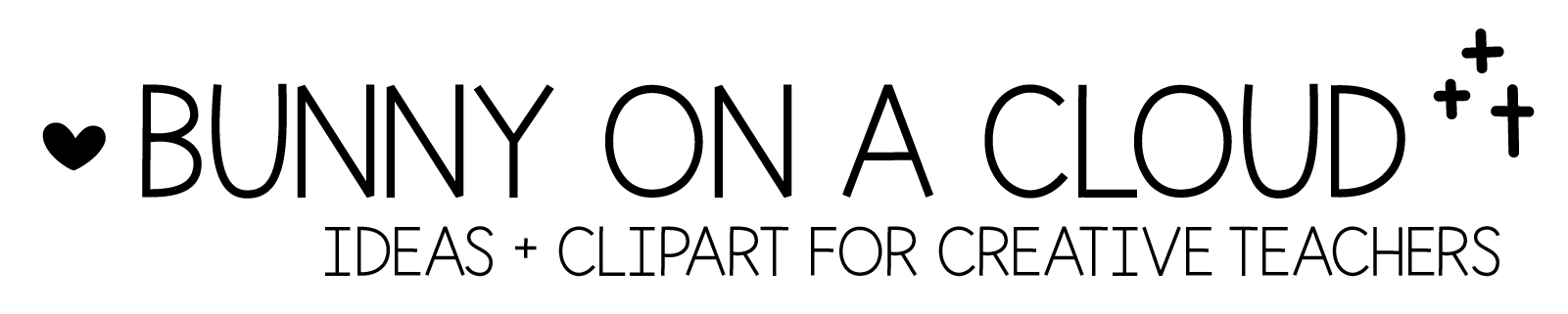Chapter 23: What’s included/Content page
(back to Build a TpT Store)
This chapter forward, we will start creating the supporting elements for your resource so that you can put it up in your store!
It can feel like a lot at the beginning, but fret not. Many of these parts can be reused in all your future products. To save you some work, start from the templates!
(There’s a PowerPoint template for this chapter! Download it here.)
What’s Included pages give your customer a quick reference of what your product offers, and allows them to find what they need quickly.
Clarity helps, because confused customers don’t buy, or at least they won’t buy again.
You can make your What’s Included pages even more helpful by adding internal links. When people click on the thumbnails or in-action images, it will bring them to the exact page they need.


☆
A few ways to show what’s included
1. In-Action Picture (for a single activity)
In the 1st template, all you need is an in-action picture that shows the key parts of the activity, and a short description.
2. What’s Included (for a single activity)
In the 2nd template, you’ll need thumbnails of all your pages and organize them under different headings on the page.
This allows you to show all the pages in a nutshell (without actually showing all the pages because they are layered over each other).
3. Overview (in-action picture for many activities)
In the 3rd template, you get to feature many activities within a page. You will need an in-action picture + short description for each of the activity you include.
4. Table of Contents
The 4th template is specially catered for worksheet packets. You just need to type in the worksheet titles. For extra credit you can add the targeted skill in brackets after the title.
☆
Chapter 23 Action Steps
In order to proceed with this chapter, you will need to have completed your first resource. So if you don’t have that yet, go finish that first.
If you have, choose the template most suitable for your resource and create your What’s Included page now. If you don’t have product photography, you can just export thumbnails from PowerPoint for now.
_
Next → Chapter 24: Teacher Notes